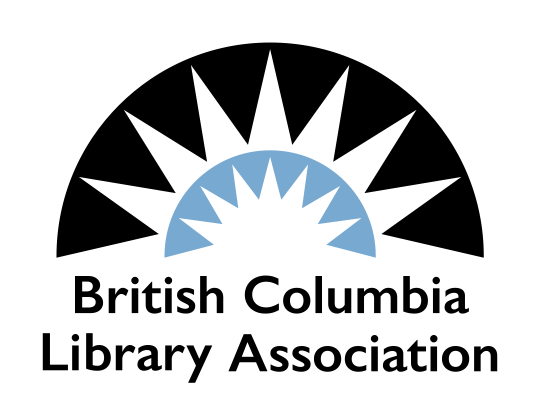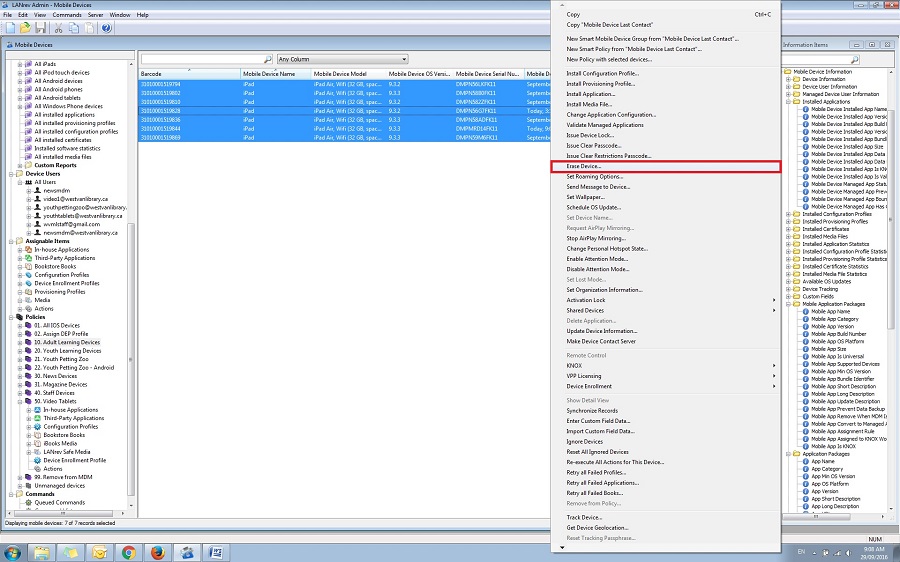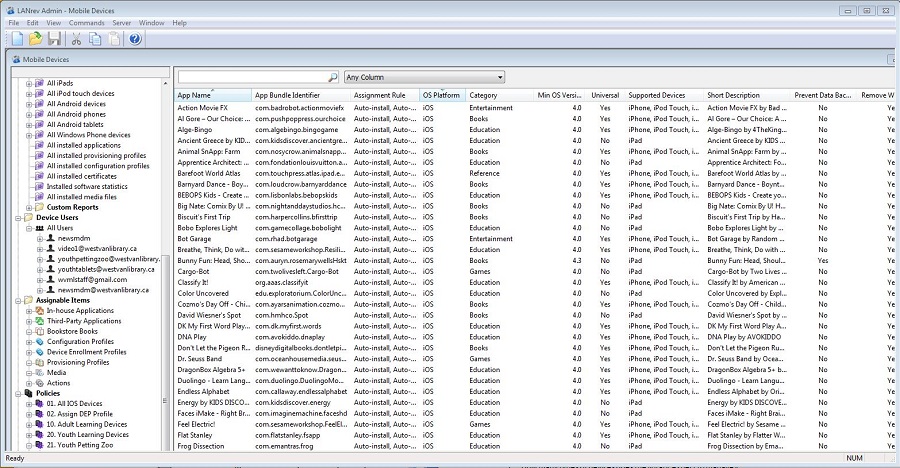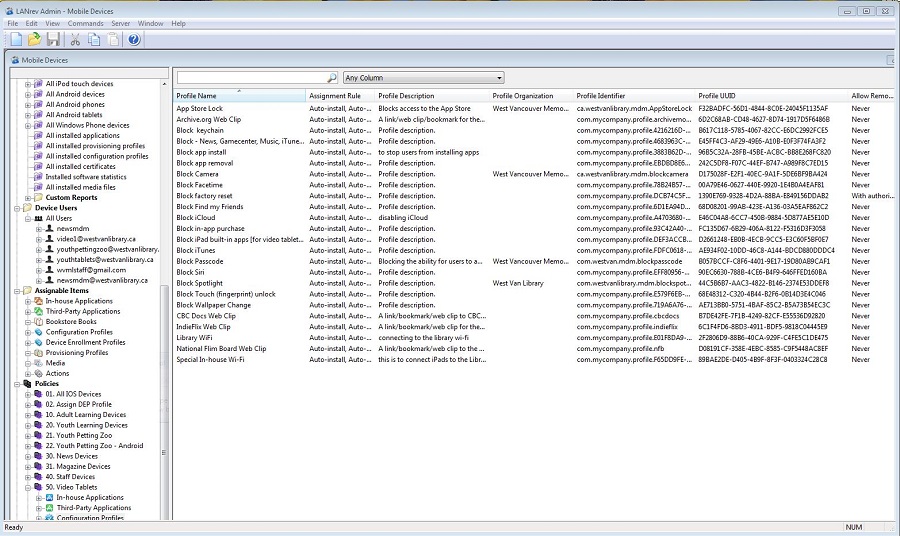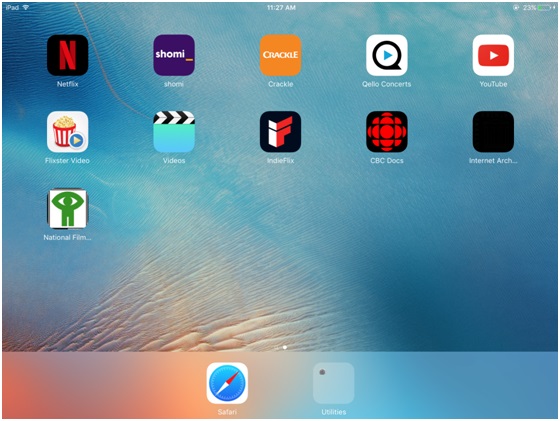Imagine this: Your workspace covered in iPads, and Android tablets. You are expected to set three devices up for an upcoming program for youth, one for roving in the adult department, and the rest need to be reset and re-imaged after being returned from your device lending program.
This could take hours, if not an entire work day to complete. You may have just felt overwhelmed at the thought of being faced with this scenario.
How can we better accommodate the needs of our staff and our community while not spending hours upon hours maintaining devices?
There is a solution! The technology sector has developed and been using tools referred to as Mobile Device Management (MDM) systems for a few years now, and the flexibility of these systems is well-suited to libraries with a variety of programs and device needs.
Why a Library Might Consider Purchasing a MDM System
A short list of what MDMs can do:
- Prevent access to library accounts (emails, app store balances)
- Remove unwanted built-in apps
- Prevent non-staff from adding outside content
- Restrict certain features (adding passcodes, changing wallpaper)
- Remotely wipe or reset devices
- Remotely deploy new content
- Re-install accidentally removed content
- Create a menu of profiles of content and configurations
For the West Vancouver Memorial Library, it was most important to be able to centrally manage a large number of apps on a number of devices, in a variety of configurations.
Use Case 1: Adult Learning iPads
With the simplest of set-ups, you can easily manage tablets for use in classes. In the case of the West Vancouver Memorial Library’s iPad Learn and Loan class, we needed to be able to set up six identical devices, let people use them freely for two weeks, and reset each device when returned, with just two clicks.
Use Case 2: Youth App Petting Zoo
The Youth Librarians at the West Vancouver Memorial Library review and recommend apps for their patrons. In order to be able to test, demo, and share those apps, they needed to be able to load all of those apps onto a number of Apple and Android devices. The MDM system allows for central management of those apps, including adding, updating, and removing apps as needed. Typically six apps per quarter are added to the tablets, and a process that used to take hours now takes under 20 minutes. And, when the devices are reset, all apps automatically re-install themselves.
A Selection Process
There are a number of companies offering an MDM solution. Some popular companies are Citrix, Heat Software, IBM MaaS360, and Air Watch. It is also possible to choose an operating system-specific option such as Apple’s Configurator or Samsung’s Knox.
Ask the following questions before choosing a solution:
- How many types of devices does the library expect to manage?
- How many staff will be managing those devices?
- Is there in-house IT? If not, will your IT be able to work with a vendor on initial setup?
- Is a cloud solution preferred over an in-house server?
- What sort of vendor support is required?
Also consider how customizable the library needs the solution to be. Would you want to be able to add in barcodes as unique identifiers? Assign specific staff to each device?
It is recommended that you have a few example use-cases when speaking with the vendors so that they can get a feel for what the library needs. For example, see the four use-cases in this article.
Most MDM systems will have a larger first year and setup fee, with a small annual license fee. The platform that West Vancouver Memorial Library chose charges under two dollars per device per year. (Remember, these systems were developed for schools, large delivery fleets, and BYOD programs for enterprises large and small. We are small potatoes.)
Use Case 3: Magazine & Newspaper Discovery Tablets
The library wanted to offer an iPad restricted to two Library apps: PressReader and Zinio. Currently, iOS allows for a “Kiosk Mode” that limits to one app only (otherwise all built-in apps are available for use). We needed a solution that would restrict use to specific apps and websites, but prevent unlimited internet browsing. Using configuration profiles in the MDM, this was possible.
Limitations and Considerations
MDMs often have fairly complex interfaces that require some confidence with technology to work with, and even if the chosen solution remains fairly consistent over time, the device operating systems will not. Keeping on top of news and changes to devices will not disappear with an MDM.
As well, the popular Apple iPad and its ecosystem have a number of complex annual requirements that can cause perplexing errors: Good documentation is key!
Use Case 4: Video Tablets
The West Vancouver Memorial Library wanted to be able to lend iPads with both streaming and downloaded video, but without the ability for community members to add their own content or change settings. The MDM allowed for creating configuration profiles that can restrict use, like access to mail apps, changing settings or the wallpaper, and also adding links to the home screen. This means that as the device circulates less time is spent on checking and adjusting settings.
Despite some troubles along the way, the MDM system that the West Vancouver Memorial Library implemented three years ago has allowed for more creativity and flexibility when proposing and designing programs, and it has saved countless hours in time spent resetting or reinstalling apps.
Additional Resources:
- Air-Watch: http://www.air-watch.com
- Apple Configurator : https://itunes.apple.com/ca/app/apple-configurator-2/id1037126344
- Citrix XenMobile: http://www.enterpriseios.com/mdm/Citrix_XenMobile_Enterprise_Edition
- Heat LANrev Client Management: https://heatsoftware.com/software-solutions/unified-endpoint-management/lanrev
- IBM MaaS360: http://www-03.ibm.com/security/mobile/maas360.html
- Samsung Knox: https://www.samsungknox.com/en/knox-technology
- List of MDM providers: http://www.enterpriseios.com/wiki/Comparison_MDM_Providers
If you have any questions feel free to contact Sarah Felkar, the project lead, at [email protected].
Sarah Felkar is the Digital Access Librarian at the West Vancouver Memorial Library, in West Vancouver, BC. She’s always happy to talk tech with people.
Project Coordinator, BCLA