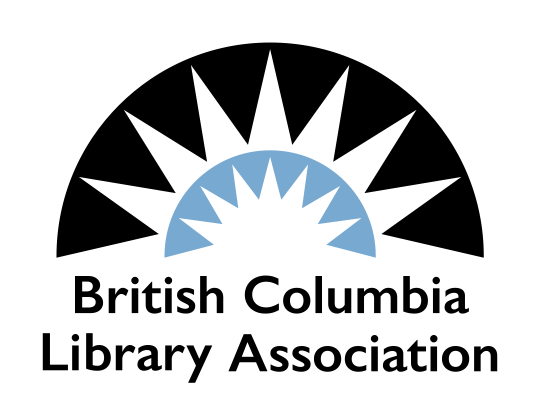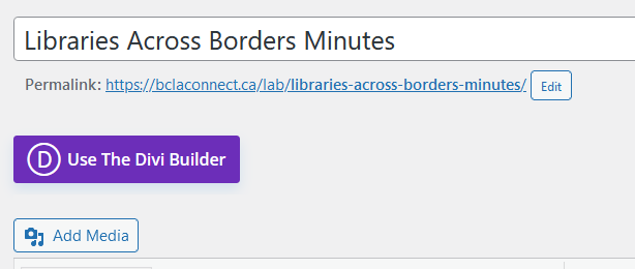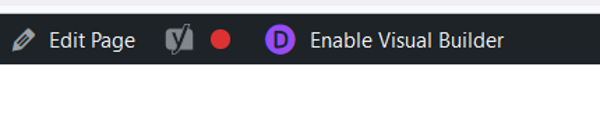Section, Committee, or Interest Group: what’s the difference?
BCLA members have opportunities to explore their interests and connect with others through the Association’s organized groups. These groups represent some of the most current thinking and debates on overarching library issues. BCLA encourages member participation in these groups to compliment experiences in the work environment, develop connections, provide perspectives and opinions on diverse subjects, and add to the diversity and strength of the Association.
All groups and group participants (whether BCLA members in good standing or not) must adhere to BCLA’s constitution and bylaws, policies and guidelines.
There are 3 different types of organized member groups:
BCLA Sections (bylaw 16)
- Group of members collectively comprising not less than 10% of the total membership
- Sections may allow non-members to participate in their activities, meetings, etc. Non-members are not counted when calculating the 10% membership requirement for a section
- New sections may be proposed to the Board and must be approved by the Association membership by ordinary resolution at an annual general meeting
- Continuing group provided sufficient attendance/members and that the group follows the Association’s bylaws and policies
- Each section may appoint 1 section member to serve on the BCLA Board (bylaw 8.7)
- The person appointed must be a BCLA member in good standing
- The appointment takes effect at the conclusion of the next AGM
BCLA Committees (bylaw 15)
Committees are created by the Board and are required to limit their activities to the purpose or purposes for which they were appointed. The Board may delegate any, but not all, of its powers to committees. Both the President and the Executive Director are automatically members of any committee.
Members must be in good standing to serve on a committee (bylaw 3.1)
Committees must report to the Board on every act taken or thing done while exercising delegated Board power at the next meeting of the Board after action is taken, or at the request of the Board.
Special Committees
- Unless specifically designated a standing committee by the Board, all committees are deemed to be special committees and must be created for a specific time period (bylaw 15.2).
- Established by Board resolution for board committees and struck by the Executive Director for operational committees.
- Automatically dissolved upon the completion of the task for which it was created or at the end of the designated time period (whichever is earliest).
Standing Committees
- Automatically dissolved upon the end of the board term (time limited)
BCLA Interest Groups
- Purpose of an interest group is to allow members of the Association to correspond on a common interest in some aspect of library function or service
- Interest groups may allow non-members to participate in their activities, meetings, etc.
- Established by Board resolution, upon approval of terms of reference, with not less than 1 member of the Association in good standing
- Once established, interest groups are relatively independent, and continue in perpetuity provided there is sufficient attendance/members and that the group follows the Association’s bylaws and policies.
BCLA Terms of Reference (Template)
BCLA Terms of Reference (Word doc template)
The BCLA board asks sections, committees and interest groups to develop and maintain terms of reference, aligned with the current BCLA constitution and bylaws. Terms of reference define the purpose, composition, deliverables and timelines of the group.
Terms of reference should be developed using the template provided above. The BCLA Executive Director can provide guidance and support during this process.
Once completed, a final draft should be shared with the BCLA Executive Director, who will provide feedback if necessary and then bring the terms of reference forward to the Board for approval.
Once approved, the terms of reference are posted on the BCLA website. They should be reviewed by the group annually, and if necessary, updated and sent to the Executive Director for Board approval.
Administering Your Group’s BCLA Subsite
Download a PDF version
STEP 1: IDENTIFY THE SITE ADMINISTRATOR(S)
- Designate a person responsible for administering the site, managing content creation, additions, and updates.
- The selected individual should have an active BCLA membership.
- Multiple administrators can be assigned; each will have editing privileges assigned to their BCLA login.
STEP 2: NOTIFY BCLA MANAGER FOR ACCESS
- Email the BCLA Manager, Angie Ayupova, with the names of the chosen administrator(s).
- Include the email addresses associated with their BCLA membership accounts (i.e. the email addresses they use to log on to the BCLA website to access their membership information, post to the forum, etc).
- Angie will grant editing access for your group subsite to the accounts of the provided email addresses.
Reminder: notify the BCLA Manager when responsibilities change, and someone is no longer a site admin for your group.
STEP 3: LOG IN TO THE BCLA WEBSITE
- Access the BCLA website using your username, which is the email linked to your membership.
- Use the password you usually use to log in to the BCLA website. Forgot your password? Utilize the “Forgot Password” link or contact the manager for assistance.
STEP 4: NAVIGATE TO YOUR GROUP’S SUBSITE
- Once logged in to your BCLA account, on your profile page, go to the “Online Community” section of the top menu.
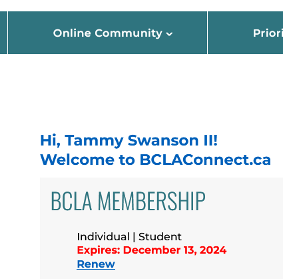
- Click on “Sections, Committees & Interest Groups.”
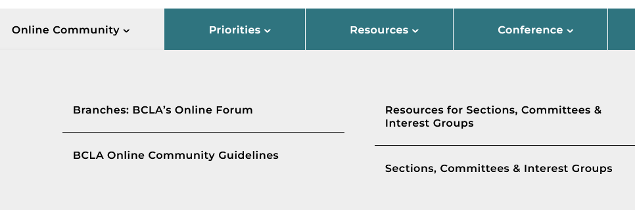
- Locate your Group in the list, click on its name to access the subsite.
- A black administrative bar will appear at the top of the page. This bar allows you to quickly edit the page you are on, or add a new Post or Page or media item (image or file such as a PDF).
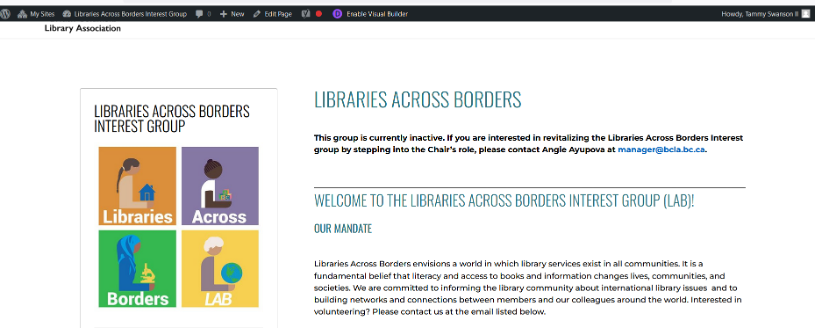
- For a full admin menu, click “Dashboard” under your Group’s name
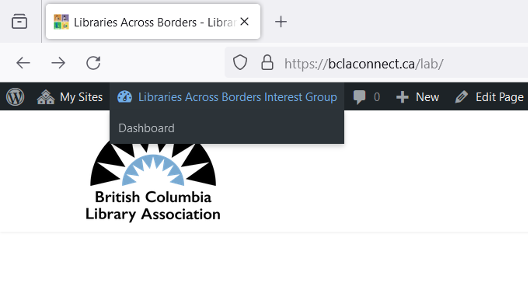
STEP 5: FAMILIARIZE YOURSELF WITH THE DASHBOARD
- The main sections of the admin menu you’ll use are “Posts,” “Pages,” and “Media.”
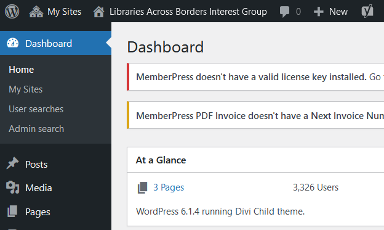
- Create, edit, or manage posts and pages under the respective sections.
- Upload documents or images to your sub-site by selecting “Media” and then “Add New.” Add them to your new or existing page and/or post by clicking on “Add Media”.
FORMATTING OPTIONS
You have 2 options for what editor interface you use to create and manage your content.
All site administrators for your group should use the same interface on a given page. Once a page is converted to the Divi builder (option 2 below), switching back to the Standard WordPress Editor will cause you to lose formatting and may affect the functionality of the page.
Option 1: your subsite is set with the default Standard WordPress Editor. It is the simplest and easiest interface to use but also has fewer formatting options. To get started on populating or updating your subsite with it, please refer to WordPress Website Building Checklist – WordPress Tutorials for Beginners for instructions and tips.
Option 2: you can choose to use the Divi Builder to create and edit the content of your subsite. You will find the switch button in the editing view of any page. The Divi Builder offers more advanced features for intricate site/page designs. Getting Started With The Divi Builder | Elegant Themes Documentation is your source for more information and detailed instructions on using the Divi Builder.
You can also switch to it from the front page (see the admin bar).
SUPPORT
If you have questions or need help, please contact the BCLA Manager, Angie Ayupova.
Zoom Pro Account
BCLA offers a Zoom Pro account for shared use by all BCLA Sections, Interest Groups, and Committees.
Account features
- Host up to 100 participants
- Group meetings for up to 30 hours
- Social media streaming
- 1 GB cloud recording
- Private and group chat
Use guidelines
- Access is limited to one designated member per Section, Committee, or Interest Group
- Available on a first-come, first-serve basis
- BCLA staff do not provide meeting support or troubleshooting of Zoom
- Only for group business and cannot be used for personal meetings
Procedure
- Identify who will be the designated Zoom Meeting Scheduler for your Section, Committee, or Interest Group. This person must be a BCLA member and must commit to keeping the login information they receive confidential.
- Designated Zoom Meeting Scheduler contacts the BCLA Manager and provides the following: name, email address, and Section/Committee/Interest Group represented.
- The BCLA Manager will send the Zoom Meeting Scheduler the login credentials for the Zoom account.
- When the Section/Committee/Interest Group needs to change the designated Zoom Meeting Scheduler, they should email the BCLA Manager.
NOTE: For security, the Zoom Pro account password will be updated periodically. To ensure your group does not lose access, ensure that the BCLA Manager always has current information for your Zoom Meeting Scheduler.
Event Support
BCLA can support special events and webinars organized by BCLA Sections, Interest Groups, and Committees, intended for larger groups like a mini-conference or AGM, using our Professional Development Zoom account.
Zoom options
If you anticipate a more collaborative event with dialogue and questions, we recommend the Zoom Meeting format. BCLA also has a Zoom Webinar account, which is different and more formal because you can invite panelists (who receive a separate invite than the general public) and practice your session in advance, and unlike meetings, participants will not be able to see each other, but rather focus on the presentation being offered. They can still ask questions via the Q&A, Raised Hand or Chat, which are managed by the host.
A Webinar has a variety of different tools, such as adding polls and questionnaires, and a whiteboard, but it takes some practise to become familiar with the format. The host and co-host will also need to coordinate back-end production, such as launching the webinar, controlling the view for the audience, placing a spotlight on the appropriate panelist / removing spotlight, and attending to questions.
Either option is available to SCIGs upon request, pending that the date is available.
Procedure
- The lead planner should alert the BCLA Professional Development Coordinator by email of your proposed event, including the dates and times approximately two months in advance.
- If needed, alert the BCLA Manager if you would like BCLA to create a registration page for your event, to collect email addresses of participants.
- If additional promotion is helpful, we can then promote your program via the News page, BCLA Forum, LinkedIn and Twitter X accounts.
- The Professional Development Coordinator can assist you in creating the Zoom listing, with helpful settings. You may choose to create a direct link to share out by email or choose that the session be registration only, where you either email out a registration link or create your own spreadsheet which can be uploaded. Please note that a .csv spreadsheet with email / first name / last name is the format that Zoom uses.
- We recommend cutting off the registration date two days in advance, to make sure you have time to alert all the participants with their Zoom link or make sure your registration list is loaded. For panelists in a Zoom Webinar, the email addresses need to be entered manually to receive their separate invite, which gives them permission to practice in advance, and screen share.
- If unfamiliar with Zoom Webinar, request a demo from the Professional Development Coordinator, or opt for the more common Zoom Meeting.
- If you would like to initiate a practice session with your panelists in advance, alert the Professional Development Coordinator for login / password, and approximate time, as Zoom has a security measure when a new IP address tries to login.
Further Support
The Professional Development Coordinator can forward you suggested tutorials and a best practises procedure for hosting events, especially if you have opted for Zoom Webinar. As well, our standard for welcoming participants to a training or event, including Territorial Acknowledgment, reminder of BCLA’s online Code of Conduct Guidelines, and support for those with accessibility needs. Please reach out for more information.
BCLA Logo
Download the BCLA Logo: With text | Without text
Sections, Committees, and Interest Groups are welcome to use the BCLA logo to promote their group and group activities or events, in accordance with the logo usage guidelines.
BCLA Social Media Policy
The BCLA Social Media Policy was devised to guide the social media activity of BCLA affiliated staff and volunteers.