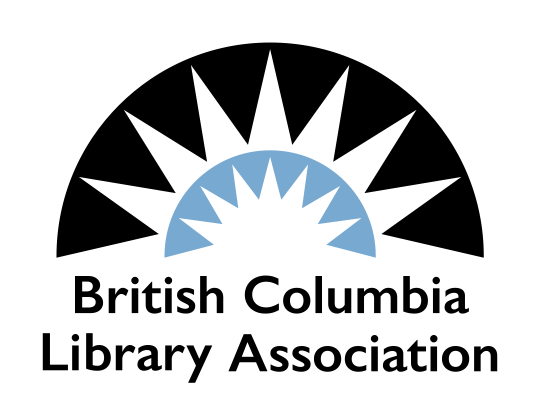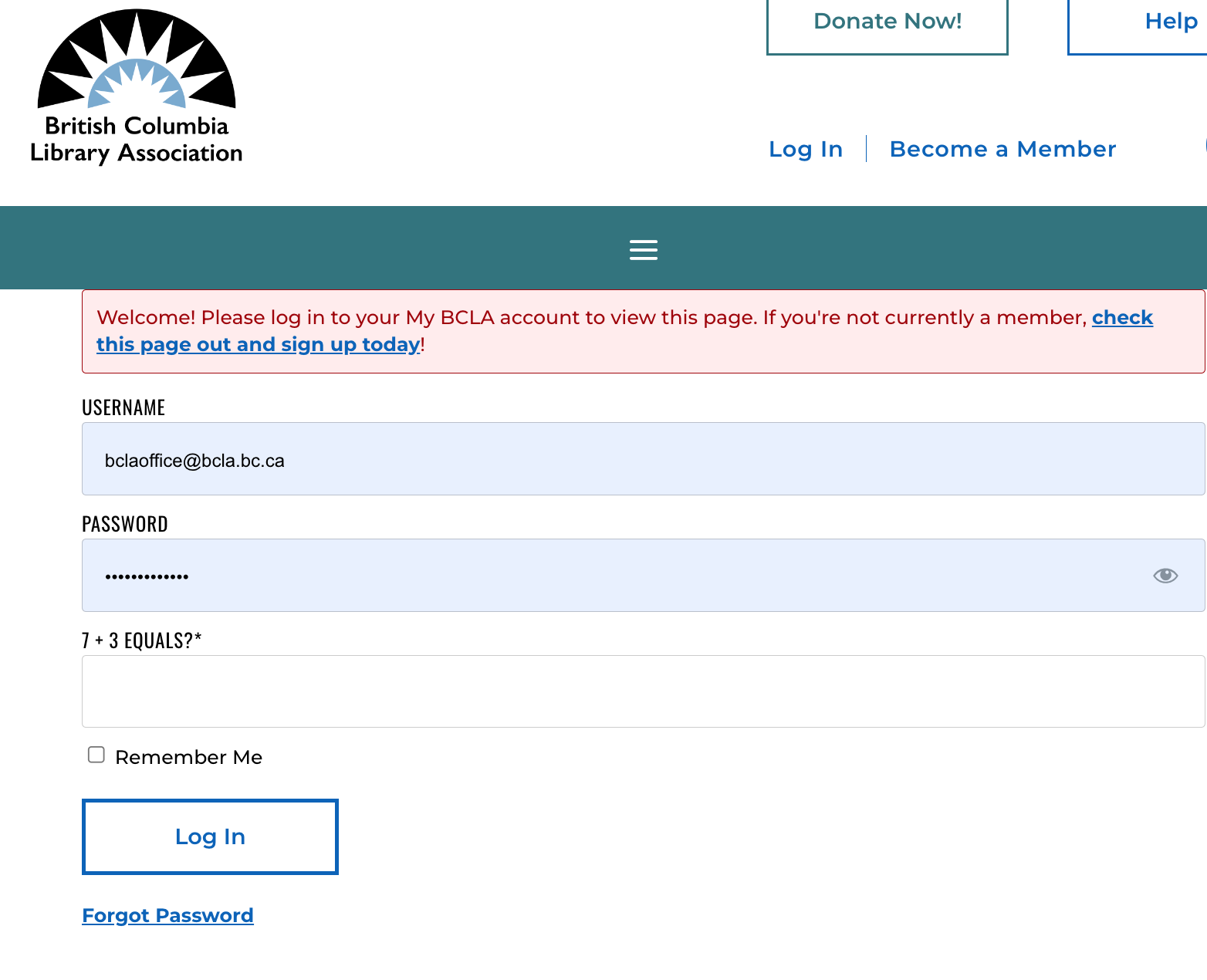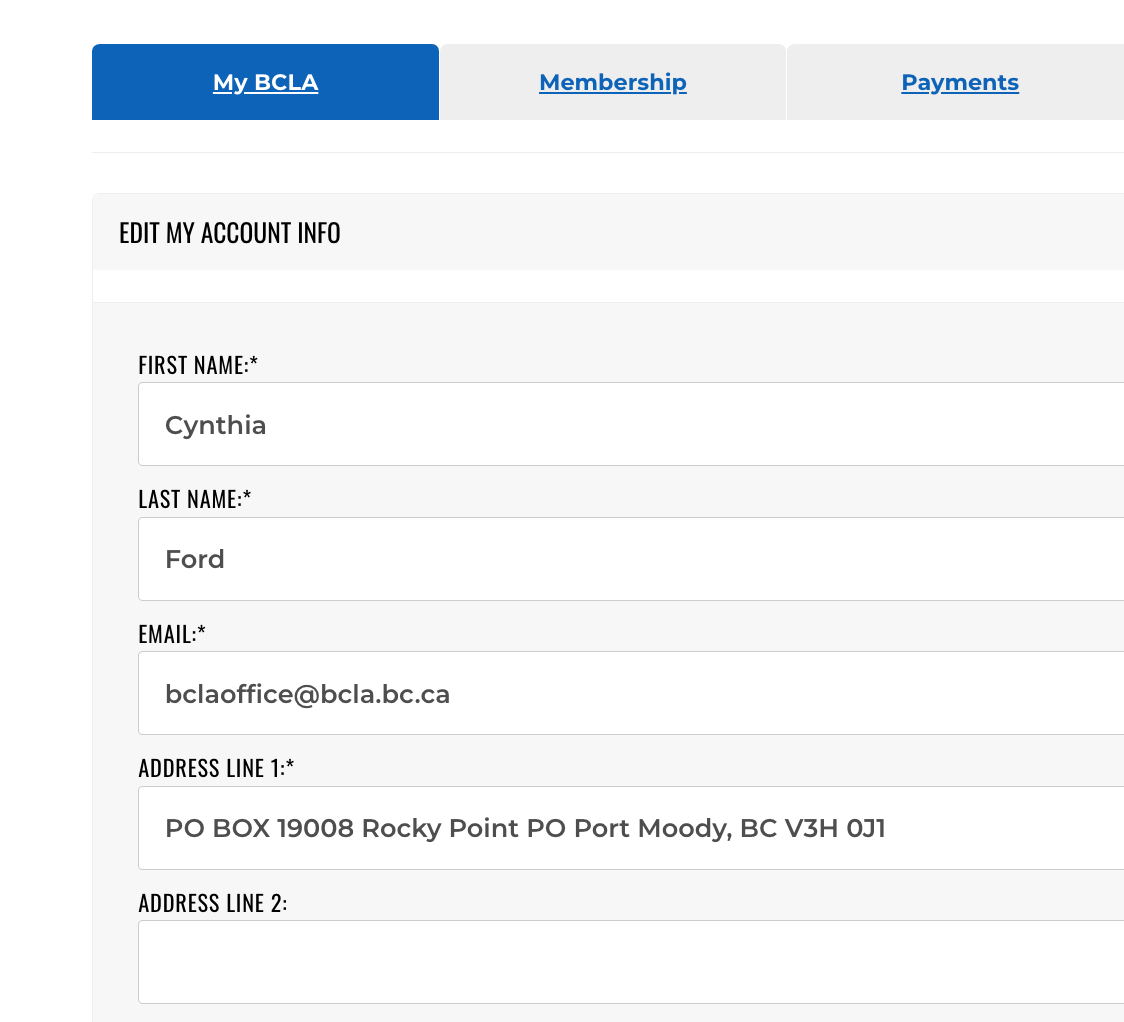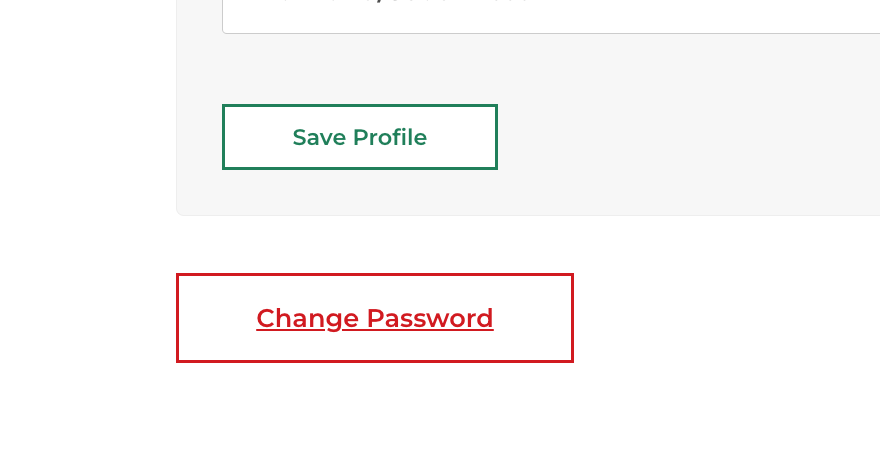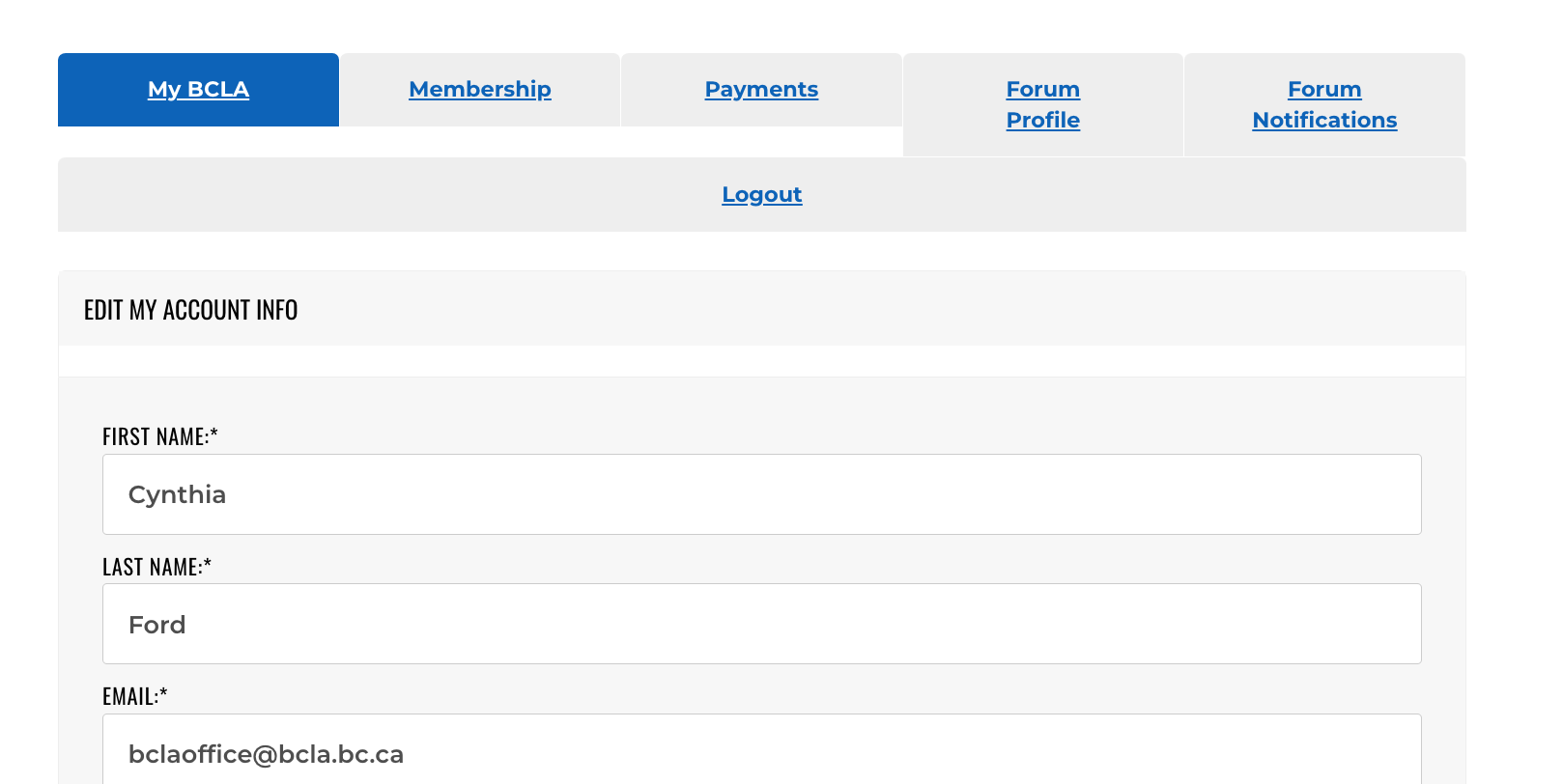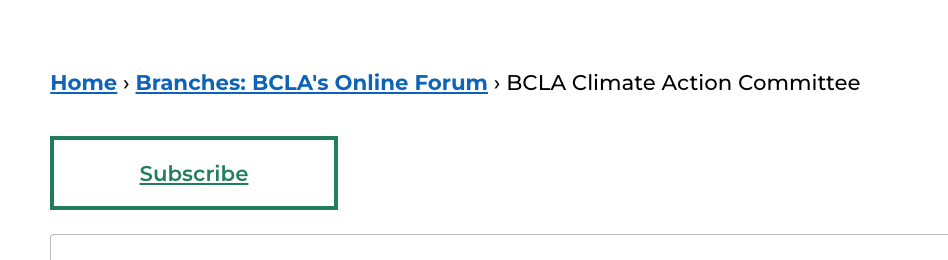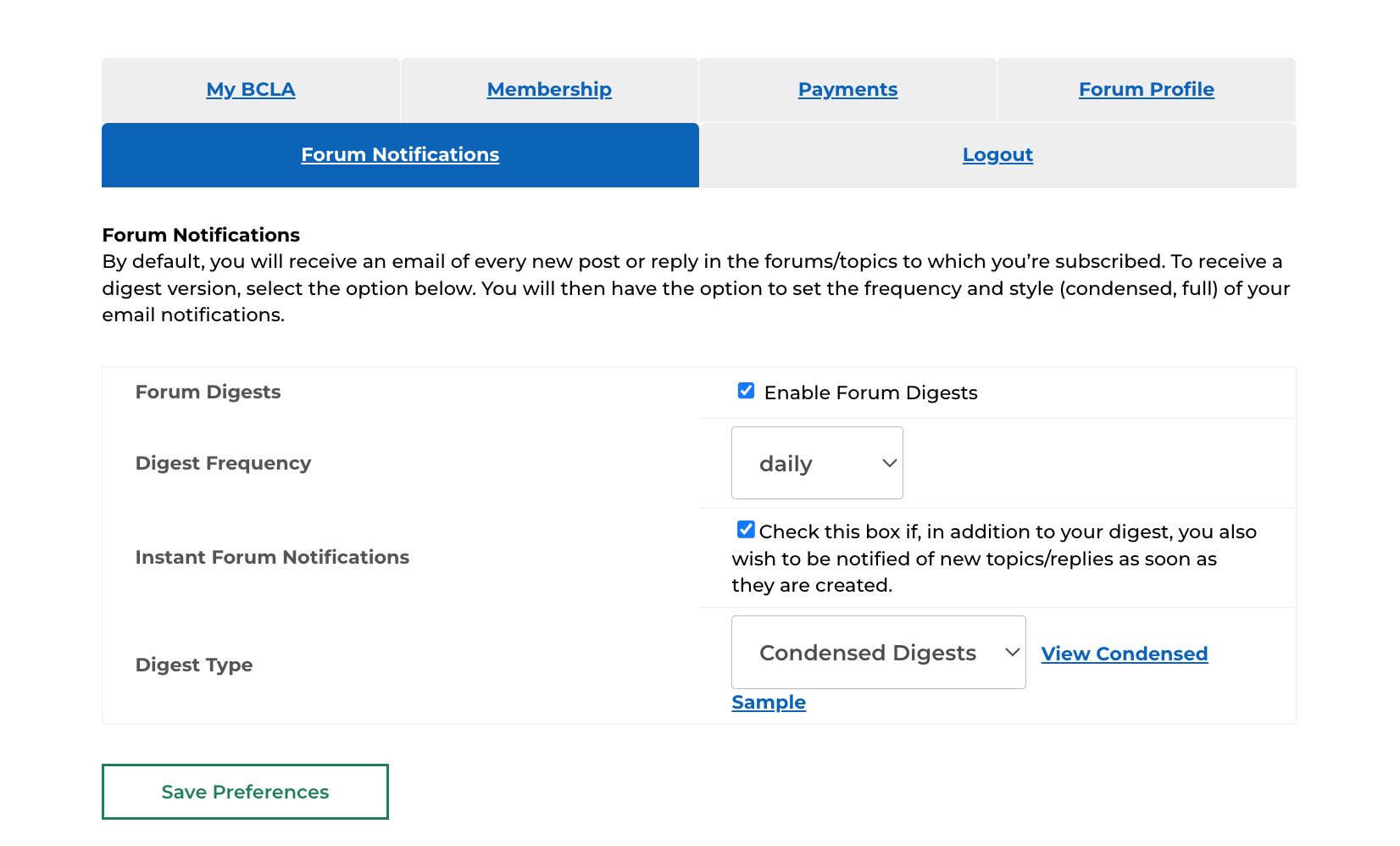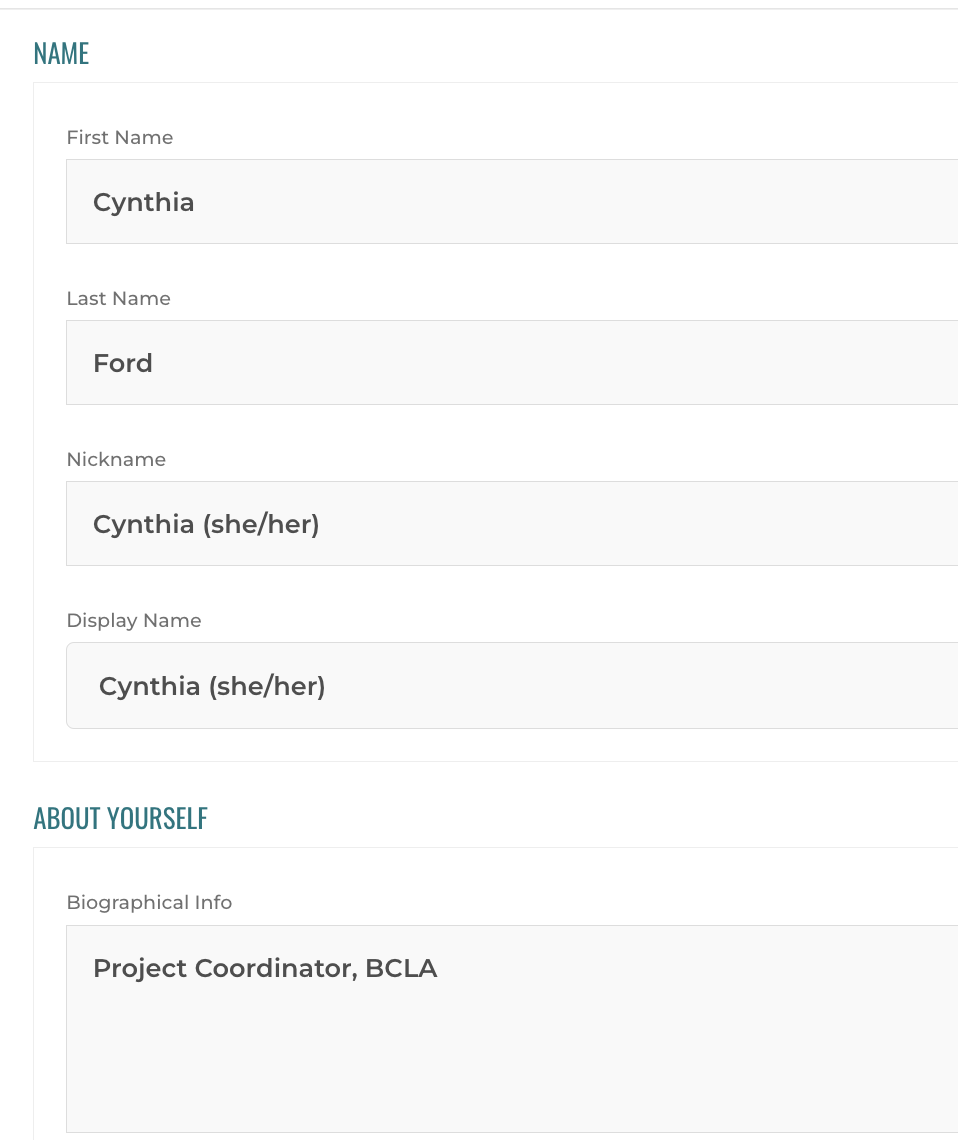Welcome to BCLA’s website!
Log In with your BCLA credentials to access both your membership account and Branches: BCLA’s Online Forum (Main Discussion). We invite you to have a look around and join the conversation!
Questions about the new site? Below are some quick tips on how to get started.
If you’re looking for tips on Branches: BCLA’s Online Forum, please see the section below: Getting Started with Branches: BCLA’s Online Forum.
Logging In to your BCLA Membership Account
Log In to bclaconnect.ca using your membership credentials (even if your membership has expired!) Not sure if your membership is current? Contact us!
If you’ve never been a BCLA member before, we invite you to join us! Choose the option that’s right for you and start enjoying the benefits of a BCLA Membership today!
If you forget your password
- From the Log In window (please see above) select Forgot password.
- Your new password will be sent to the email address in your profile.
You also have the option to reset or change your password from within your Account:
Didn’t receive your password reset link?
When you request a password reset, the link is sent to the email associated with your My BCLA account. The link will come from one of two email addresses:
- [email protected] (if you requested the password reset yourself, for your account)
- [email protected] (if BCLA staff manually reset the password for your account, at your request)
If you didn’t receive the email with your password reset, please try the following:
- confirm the email you are using is the one connected to your My BCLA account (if you need any help with this, please contact us)
- add both of the above email addresses to your contacts/safe senders
- if applicable, ask your IT department to whitelist the above email addresses
My membership has expired. How do I renew it?
Log in to your BCLA Account, using your previous credentials (or select Forgot Password). From the Membership tab, scroll down till you see “Looking to join again? Click here.” Click on the link and follow the onscreen instructions. Welcome back!
How do I edit my Account information?
Join Member Groups: Sections, Committees and Interest Groups
During registration, or at any time afterwards, current BCLA members may select the Sections, Committees and Interest Groups that are of interest to them. This helps BCLA understand the level of member interest in different groups and areas of practice. These will be displayed beneath your photo in your Account. This is only visible to you and BCLA staff.
- To update or edit your Account information, Log in
- From the menu tab My BCLA, scroll through Edit My Account Info and make any changes.
- Save Profile.
How do I set up auto-renew?
How do I know if I have auto-renew?
How do I find my payment receipt?
A copy of your receipt is sent to the email associated with your account. You may also download a PDF by logging into your account.
Log in to your BCLA Account. From the Payment tab, select PDF (right-hand side of screen) and download.
How do I stop auto-renew?
You may cancel autorenewal at any time prior to the renewal of your membership. You will receive two reminders of your upcoming membership auto-renewal (at 30 days and at 7 days). Log in to your BCLA Account. From the Membership tab select Cancel Autorenewal and follow the onscreen instructions. Please note Student and New Grad memberships aren’t eligible for autorenewal.
Can’t find the answer you are looking for?
Please contact us!
Getting Started with Branches: BCLA’s NEW Online Forum
Welcome to Branches: BCLA’s Online Forum, a virtual space where BC librarians and library staff share information, seek advice and connect with each other. If you are a BCLA member (current or expired), you automatically have access to the BCLA Main Discussion. Log in with your BCLA membership or forum-only access credentials.
Questions about the forum? Below are some quick tips on how to get started.
How do I access the forum?
- If you are a BCLA member (current or expired), you automatically have access to the BCLA Main Discussion. Log in with your BCLA Membership credentials.
- Not yet a BCLA member? We would love to have you join us!
- Looking for free forum-only access? You may sign up for free access, from the Join BCLA page.
How do I post to Branches: BCLA’s Online Forum
We’ve also made a quick how-to-video for you!
- Log in
- Go to Online Community > Branches: BCLA’s Online Forum or enter through the Forum icon in the middle of the homepage
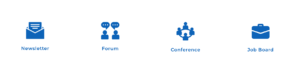
- Select the Forum that you wish you to post to. (*The BCLA Main Discussion is the best place to post anything you think has wide appeal, or needs to reach the largest audience.)
- Once you are inside a Forum, you’ll see a list of the Topics posted so far; you can click on any of these to view the conversation.
- Scroll down to the bottom of the Topics list to: Create New Topic
- Create your post and adjust any formatting
- You also have the option to add Topic Tags and/or Upload Attachments
- Click Submit. Your posting will now show up near the top of the list and everyone who is subscribed to this Forum will now receive a notification of your post, according to their own notification settings.
* You’re welcome to post or reply to any BCLA forum, including ones you are not subscribed to, just note that you’ll then be automatically subscribed to that Topic or thread. This ensures that you receive any updates or replies to your post.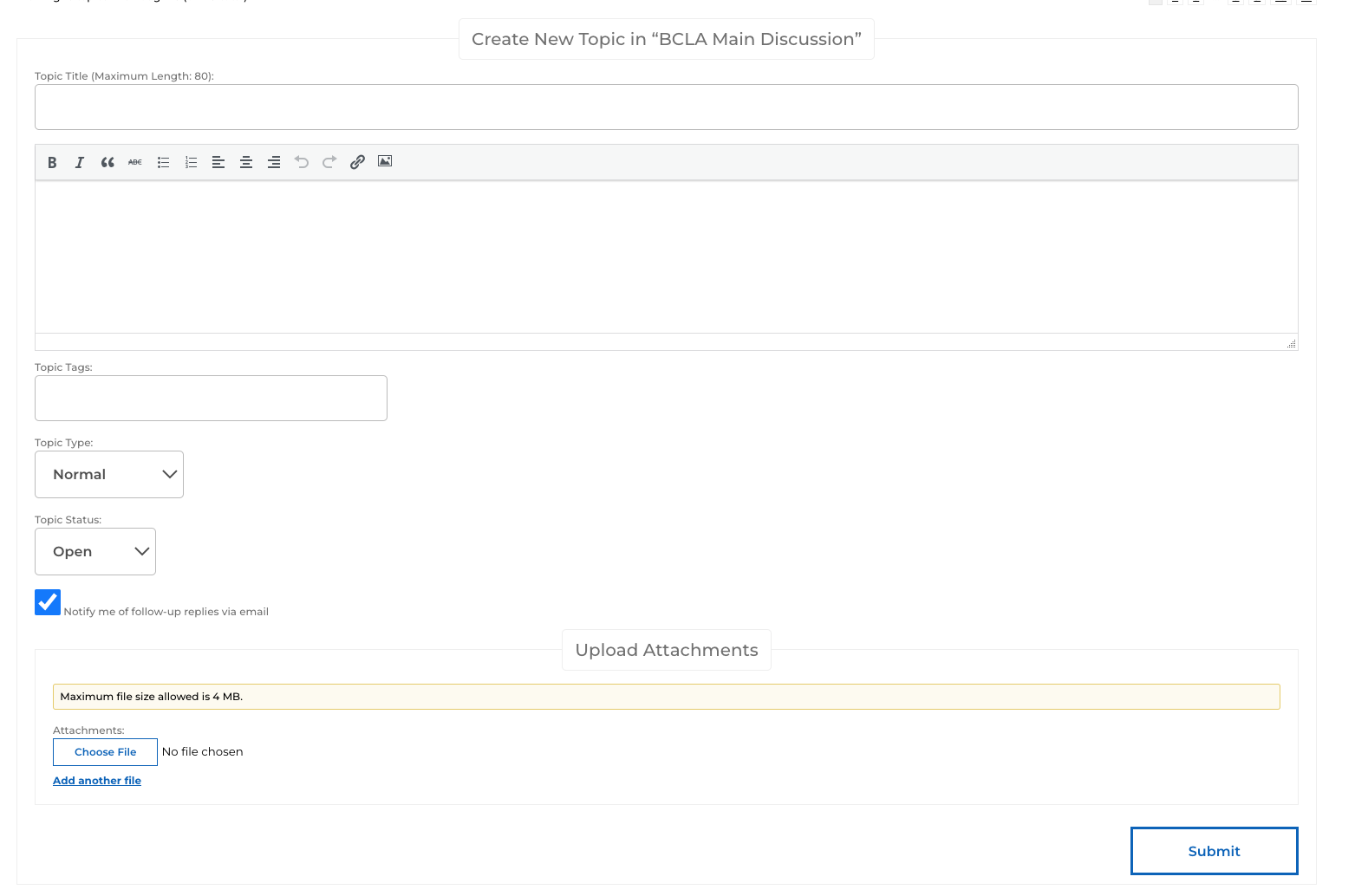
How do I subscribe to a forum?
We’ve also made a quick how-to-video for you!
- Log in
- Go to Online Community > Branches: BCLA’s Online Forum
- Click on the name of the group that you wish to subscribe to
- Click the Subscribe button
- When you Subscribe to a forum, you will have the option to add notifications to your daily/weekly digest.
How do I unsubscribe from a forum?
- Log in
- Go to Online Community > Branches: BCLA’s Online Forum
- Click on the name of group that you wish to unsubscribe from
- Click the Unsubscribe button
Help, I'm getting too many emails from my forums!
If you want to stay current while also limiting the number of emails you receive in a day, consider setting up a Forum Digest:
- Log in
- Go to Account > Forum Notifications.
- Check the box Enable Forum Digests for digest options.
- Choose to receive daily, weekly or monthly email digests of forum activity.
- Click Save Preferences to save your choices.
How do I manage my forum notifications?
We’ve also made a quick how-to-video for you!
Branches: BCLA’s Online Forum allows you to choose how you would like to be notified about updates and conversations taking place in the forums you are subscribed to. You can:
- subscribe to a forum and receive an email every time someone posts in that forum.
- subscribe to a specific topic/thread in a forum and receive an email every time someone posts in that thread only .(This is especially useful if you’re interested in a conversation in another forum but don’t want to subscribe to that whole forum).
To avoid email overwhelm, we recommend setting up a consolidated digest. (By default, you will receive an email for every new post/reply in forums to which you are subscribed, unless you set up a consolidated digest.)
- Log in
- Go to Account > Forum Notifications.
- Check the box Enable Forum Digests for digest options.
- Choose to receive daily, weekly or monthly email digests of forum activity.
- Choose also to be notified immediately of any new topics or replies. (This would be in addition to your consolidated digest.)
- Choose the digest type (condensed or full) you’d like to receive.
- Click Save Preferences to save your choices.
Can I see a forum even if I am not subscribed to it?
Once logged in, you will be able to see conversations in any of the other forums, regardless of whether you are subscribed to them.
Can I post to a forum even if I am not subscribed to it?
Yes! You’re welcome to post or reply to any BCLA forum, including ones you are not subscribed to, just note that you’ll then be automatically subscribed to that Topic or thread. This ensures that you receive any updates or replies to your post. If you are regularly posting to any forum, consider subscribing.
When do the forum digests go out?
If you have enabled Forum Digests (daily, weekly, monthly), you may anticipate receiving them:
Daily: at 10:45:35
Weekly: Thursdays at 10:45:35
Monthly: 11th day at 22:45:35
All times are in Pacific Time (PT).
To set up or edit your Forum Notifications, please see above in our Help menu: How do I manage my forum notifications?
How do I “favourite” a topic/thread?
Favourites are like bookmarks. They are a handy way to return to specific topics/threads of interest.
- Log in
- Go to Online Community > Branches: BCLA’s Online Forum
- Click on the Topic that you wish to Favourite.
- Click the Favourite button.
To see your list of Favourites:
- Log in
- Go to Account > Forum Profile.
- From sidebar menu, select Favourites.
How do I edit my Branches forum profile?
We’ve also made a quick how-to-video for you!
- Log in
- Go to Account> and then down and across to Forum Profile.
- From the sidebar menu, scroll down and select Manage Profile.
- Under Name, you’ll see your First and Last Name. Any changes made here will also be reflected in your My BCLA Account.
- Nickname is where you can add the name you’d like people to see when you post something in the Forum. This can be a more informal name, and it’s a great place to include your pronouns. Once entered here, it will then be available to you as an option below, under Display Name. (Note: once added, Nicknames cannot be deleted.)
- By default, your Display Name is your Username. When you click on the dropdown in this field, you’ll see a few different options, including any “nicknames” you’ve added. Select the one you wish to display.
- About Yourself. This can be as simple as your job title and where you work. You might also include a brief description about some of the things you’re interested. Feel free to include both professional and even personal interests.
- Under Account you’ll see your Username and Email, as well as the option to Generate a new Password. Again, any changes made here will also be reflected in your My BCLA Account.
- You can then upload a Profile Picture (If you’re hoping to expand your network, be sure to include a photo that allows people to see your face!)
- And then be sure to click Update Profile to save your changes.
Why didn't I receive an email copy of my posting to a forum?
The software doesn’t send an email copy to you because the screen shows you that your post has been successfully published in real time. This is unlike the listservs, where the only way you knew your post was successful was when you received an email copy. Note you will get an email copy of any responses to your post.
Can’t find the answer you are looking for?
Please contact us.